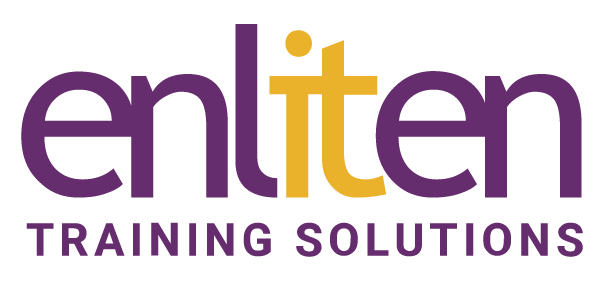Articulate Storyline is used to create rapid eLearning that is interactive and immersive - this Articulate Storyline Introduction course covers the user interface and simple yet powerful productivity features and will give you the skills needed to create engaging interactive eLearning content for the web and mobile devices. Plenty of hands-on exercises ensure practical experience with the tools and options. Along the way topics like quizzes, software simulations and multimedia are all covered. Everything you need to create professional eLearning modules for training and assessment.
What will you learn?
At the end of the Articulate Storyline Introduction course, you will have developed your own eLearning course and will have learnt/be able to do:
- Create a project
- Understand how PowerPoint and Articulate interact
- Set Presentation Options
- Add Text, Audio and other Media content to slides
- Create and use the correct Interaction
- Create and use Surveys/Quiz interactions
- Manage Slide Properties and add Slide Annotations
- Publish your course to a variety of media
Audience?
eLearning content designers, instructional designers, trainers and marketing professionals.
Course Contents
GETTING TO KNOW STORYLINE
- Looking at the Storyline interface
- Story View
- Slide View
- Opening a Project
- Previewing a Project
WORKING WITH PROJECTS
- Creating a project
- Saving projects
- Setting the project size
- Projects from PowerPoint
- Projects from a template
SCENES AND SLIDES
- Working with slides
- Working with scenes
- Slide properties
- Slide transitions
- Choosing and customising a theme
- Slide Masters and Layouts
WORKING WITH TEXT
- Adding Text Boxes
- Editing Text
- Formatting Text
- Formatting Text Boxes
ADDING IMAGES
- Pictures
- Shapes and Captions
- Screenshots
- Characters
WORKING WITH OBJECTS
- Formatting Objects
- Object properties
- Timing Objects with the Timeline
- Animations
MEDIA AND OTHER CONTENT
- Audio
- Video
- Web Objects
- Lightboxes
- Markers
- Scrolling Panels
- Zoom Regions
- Buttons
- Hyperlinks
- Default and custom slide navigation
ARRANGING OBJECTS
- Resizing, Rotating, Moving & Aligning Objects
- Changing Layering Order
STATES & LAYERS
- Working with States
- Working with Layers
QUESTIONS & QUIZZES
- Understanding Quiz Types
- Question Types
- Adding Questions
- Question Options
- Results Slides
- Quiz Options
- Randomising questions with Question Banks
- Drag-and-Drop Interactions
THE PLAYER
- Player Overview
- Adding Features
- The Menu
- Resources and the Glossary
SCREEN RECORDING
- Preparing for a recording
- Record settings
- Creating a recording
- Playback Mode options
- Inserting recordings
- View Mode
- Try and Test Mode
- Reusing recordings
PUBLISHING
- The Publishing process
- Publishing to a Learning Management System
- Publishing and Tracking options
- Other Publishing format
Course Materials
Enliten IT will provide each delegate with a workbook and other useful reference materials where applicable. These may be either paper based or in Adobe pdf format or a combination thereof.
Prerequisites
No knowledge is assumed, but it helps to have a working knowledge PowerPoint.
Additional Information
NOTE: We only offer this Articulate Storyline Introduction course on a private in-house basis. You will need to provide the necessary software installed and properly configured.
Enliten IT reserves the right to modify course content and materials as required in the interests of continuous course improvement, at any time, without notification.