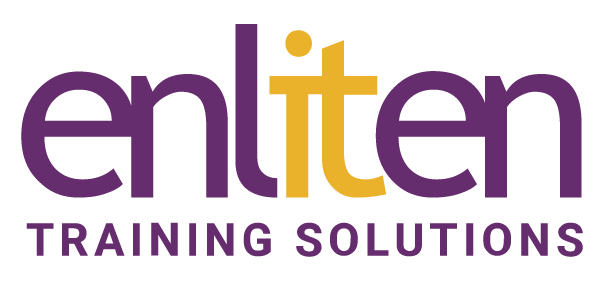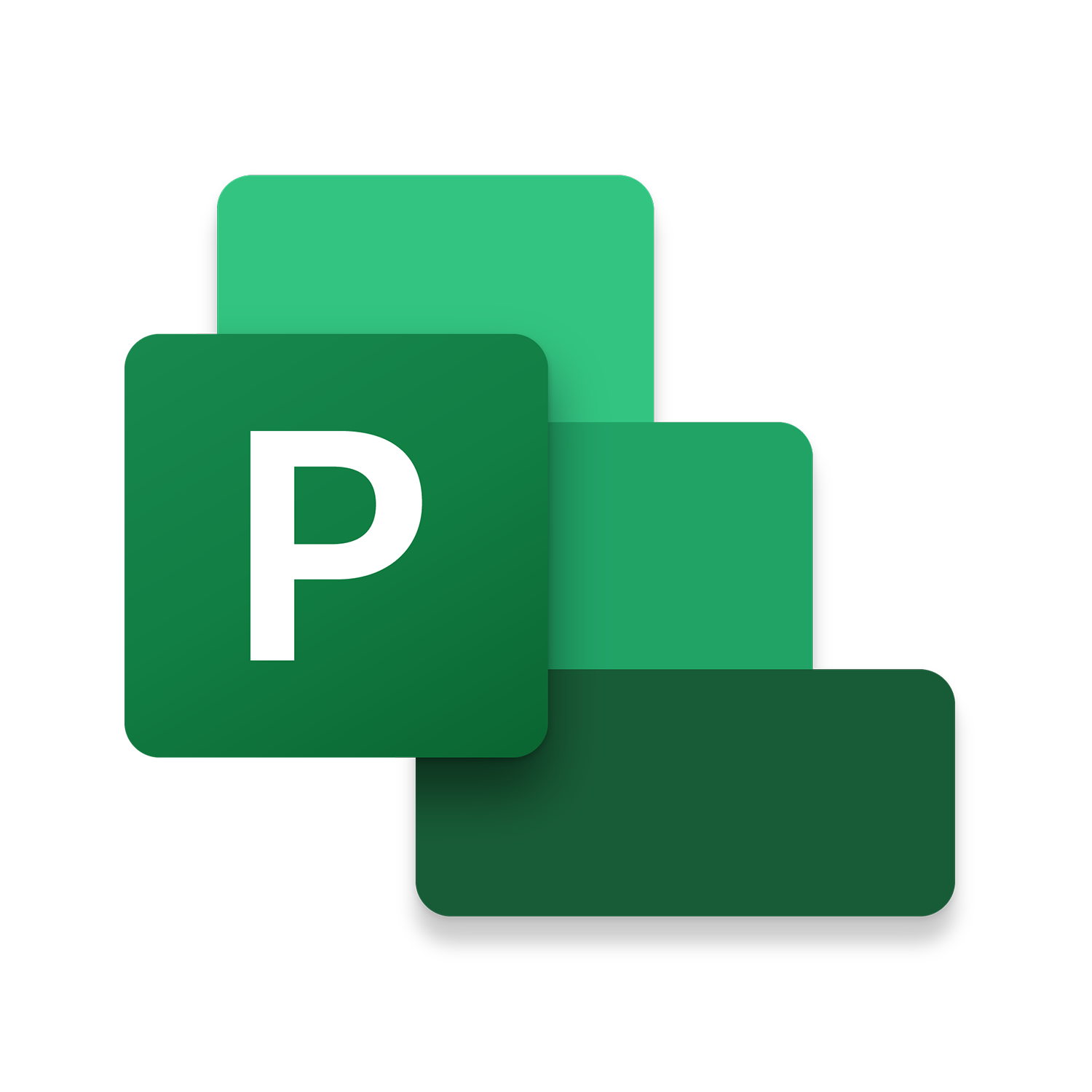This Microsoft Project 2021 Introduction course is designed for those who require an introduction to the use of Microsoft Project as an effective tool for project planning, task scheduling, tracking and evaluation. You will learn the critical knowledge and skills a project manager needs to enter, organize, and link tasks, work with resources and create basic reports.
What will you learn?
At the end of this Microsoft Project 2021 Introduction course, delegates will be able to create and manage straightforward projects i.e. define a new project, create and organize tasks, manage resources and finalize a project plan.
Audience?
Project managers and those who need to create or manage project plans.
Course Contents
Fundamentals/Guidelines for Project Management
- What is Project Management?
- What are the characteristics of a Project?
- Guidelines: Preliminaries, Planning, Managing
- Terminology
- Screen layout, Ribbons, Views
Setting up a New Project
- Creating a new project file
- Entering Background Information
- Setting the Start/End Date
- Setting up the Working Day
- Manual or Automatic Scheduling?
- Setting the Default Task Type
- Turning on the Project Summary Task
- Setting Date/Currency format, User Name & Entry Bar
The Importance of Calendars
- Base; Project; Resource and Task Calendars
- How calendar option settings affect working times
Defining the Base Calendar
- Adding Holidays or other non-working days
- Recurring Dates
Adding Tasks
- Manual or Automatic Scheduling?
- Task Durations and Milestones
- Elapsed Units
- Task Types
- Linking Tasks to create Task Dependencies
- Link tasks using a drop-down menu
- Task Summary Name field
- Lead and Lag Time
- Constraints and Deadlines
- The Task Path Feature
Outlining Tasks
- Collapsing & Expanding the Outline
- Work Breakdown Structures
Critical Path
- Displaying the Critical Path in colour
- Slack Time
- Crashing the Project
Filtering Tasks
- Filtering Tasks with Autofilter or via the Ribbon
Project Views
- Gantt Charts
- Network Diagram
- The Calendar View
- Customising the Gantt Chart
- Fitting the Gantt Chart to the screen
- Fine tuning the Timescale
- Non-Working Time display
- Changing Column Widths
- Timeline View
- Adding Tasks to the Timeline
- Timeline bar labels and task progress
Working with Resources
- Resource Pools
- Adding Resources to the Resource Sheet
- Types of Resource
- Resource Availability
- Assigning Resources
- Resource Assignment Dialogue Box
- Using Multiple Resources on a Single Task
- Resource Information – Change Working Time
- Viewing Resource Assignments
- Team Planner View
- Resource Usage View
- Task Usage View
Resource Leveling
- Over-allocated Resources
- When and Why Resources should be Leveled
- Leveling Results
- Manual Leveling
- Splitting Task Assignments Option
- Viewing the results of Leveling
- Leveling Gantt View
Costs
- Add variable resource costs
- Cost accrual
- Add fixed costs to tasks
- View cost breakdowns
Tracking Progress
- Overview
- Baselines & Interim Plans
- Who Will Track Progress?
- How to Track Progress
- Inactivating a Task
Printing/Reporting
- Print Preview & Printing
- Manual Page Formatting
- View standard Project reports
- Produce visual reports
- Display and print the timeline
Course Materials
Enliten IT will provide each delegate with a workbook and other useful reference materials where applicable. These may be either paper based or in Adobe pdf format or a combination thereof.
“"Training was good and easy to follow."”
Louise, Conneely Drylining, MS Project Introduction
Prerequisites
No prior knowledge of Microsoft Project is assumed.
Additional Information
Enliten IT reserves the right to modify course content and materials as required in the interests of continuous course improvement, at any time, without notification.
The suggested course duration is a guideline. Course topics and duration may be modified by the instructor based upon the knowledge and skill level of the course participants.
NOTE: We only offer this Microsoft Project 2021 Introduction course on a private in-house basis.