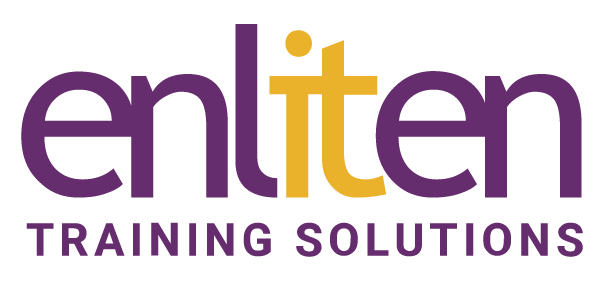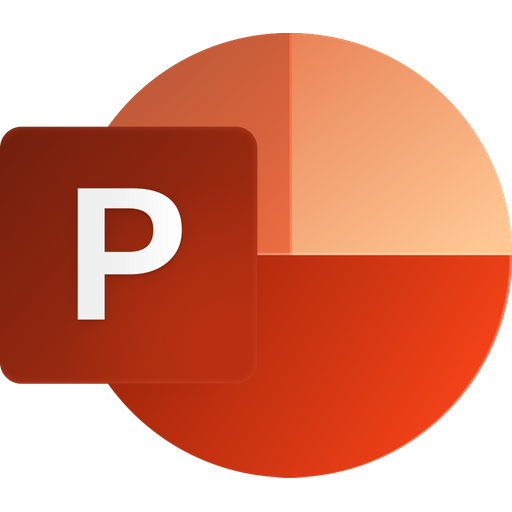If you need to create professional good quality presentations that grab and hold your audience’s attention, then our Microsoft 365 PowerPoint Introduction course is the place to start. You’ll learn how to plan a presentation for your audience by using text, colours, graphics/images, tables and charts and finally put it all together with animated slide shows.
What will you learn?
At the end of this Microsoft PowerPoint Introduction course, delegates will be able to manipulate text and images to create professional looking presentations and be able to create simple slide shows.
Audience?
Anyone who has to present to an audience.
Course Contents
Understand the screen layout
- Ribbons and contextual tabs
- Quick Access Toolbar (QAT) customising
- Views: Reading, Notes, Slide show, Backstage
- Understanding Placeholders
- Using Grids and Guides
Using Basic Presentation Skills
- Creating a new presentation
- Understanding text levels
- Selecting/Changing a design template
- Navigating slides – Adding a new slide; switching views; slide layouts
- Using the AutoContent Wizard
Using the Outline Pane
- Creating/Editing text and bullets
- Collapsing and expanding slides
- Demoting, promoting & moving text
- Adding, Deleting & Reordering slides
Correcting Spelling and Text Errors
- Checking spelling as you type
- Find and replace text
Enhancing Presentation Text
- Font – size, style, effects, alignment, paragraph spacing and formats
- Format painter
- Setting Tabs and Indents
Numbers and Bullets
- Creating, editing and formatting lists
General
- Organise slides into sections
- Merge & Compare
Using Graphics
- Inserting Shapes, Images & SmartArt
- Align/Group/Ungroup objects
- Crop/Move/Resize a graphic
- Formatting graphics
- Special effects e.g. remove backgrounds
- Photo Albums
Tables and Charts
- Creating and formatting Tables
- Creating & formatting an Organisation chart
- Creating and formatting graphs – Bar/Line/Pie
Slide Shows
- Creating and Running slide shows
- Creating notes pages
- Using transitions and text build
- Use 3d motion transitions
- Hiding/un-hiding slides
Printing, Sending, and Publishing
- Printing presentations – slides, outlines, speaker notes, handouts
- Sending a presentation via e-mail
- Publishing a presentation to the Web
- Save as a slide show / video
Course Materials
Enliten IT will provide each delegate with a workbook and other useful reference materials where applicable. These may be either paper based or in Adobe pdf format or a combination thereof.
Prerequisites
No prior experience with Microsoft PowerPoint is assumed.
Additional Information
Enliten IT reserves the right to modify course content and materials as required in the interests of continuous course improvement, at any time, without notification.
The suggested course duration is a guideline. Course topics and duration may be modified by the instructor based upon the knowledge and skill level of the course participants.