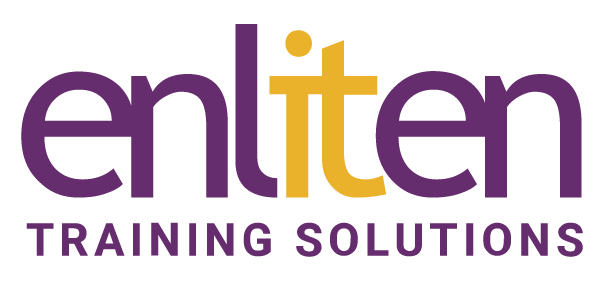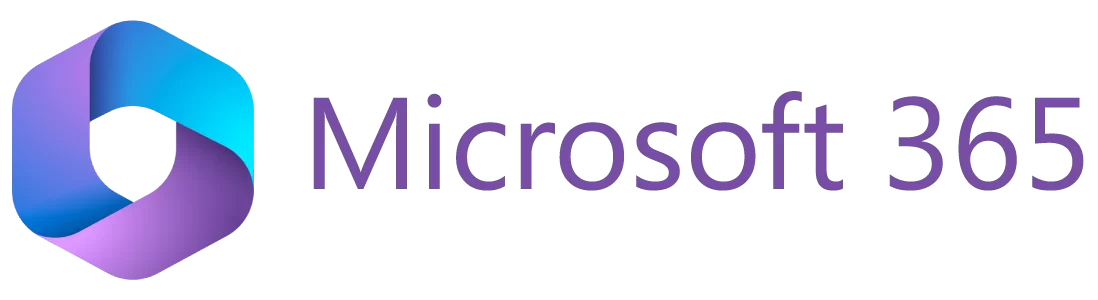Microsoft Flow is a cloud-based app and part of the Office 365 suite. Flow allows you to connect to a range of applications to simplify the process of automating tasks without the need to learn code.
What will you learn?
By the end of the Introduction to Microsoft Flow course, delegates will be able to:
- Understand the purpose of Flow
- Create a basic approval Flow
- Add conditions to flows
- Use the best triggers for flows
- Add actions to flows
- Build multi-step flows
- Connect Apps to your Flow
- Edit your Flows
Audience?
Users planning to implement, maintain or support the creation of automated workflows between apps and services to get notifications, synchronize files, collect data.
Course Contents
Introduction to Flow
- The purpose of Flow
- Why use Microsoft Flow?
- What kind of tasks can Flow perform?
Flow Interface
- Accessing Flow
- Quick Flow Access
- Suite Bar
- My Flows
- Team Flows
- Viewing Team Flows
- Approvals
- Viewing approval requests
- Templates
- Connectors
- Settings
Designing a Flow
- Using the templates gallery
- Editing a Flow
- Building blocks of the Flow
- What is a trigger?
- What is an action?
- Types of actions
- Set up connectors
- Edit the OneDrive trigger
- Editing the flow
- Testing the flow
- Create a recurring flow
- Disabling a flow
- Add a condition to a flow
- Connecting to Excel spreadsheet
- Fixing failed flows
- Create external connector
- Add a condition to the flow
- Use ‘apply to each action’ flows
- Fixing failed flows
- Watch the flow
- Debug the Flow
- Test the flow after debugging
Approval Flows
- Flow Approvals Centre
- Start approval when a new item is added to a SharePoint List
- Approve/reject the request from email
- Approve/reject requests from approvals centre
- Types of approvals
Planning a Custom Flow
- Analyse and design the solution proposal
- Draw the solution proposal diagram
- Determine required connectors
- Check connectors
Create a Custom Flow from Scratch
- Submit document for approval
- Select trigger
- Connect to a service
- Add an action
- Add a document status condition
- Create ‘If yes’ action
- Add second action
- Update status action
- Test the flow by resubmitting
- Approve/Reject the document
- Create a document approval flow
- Document approved condition
- Send an approved email
- Test if document is approved
- Document rejection condition
- Send rejection email
- Test if document is Approved/Rejected
- Escalation of approval
- Create document approval escalation flow
- Document escalated condition
Combined Multistep Flow
- Disable existing Flows
- Combined Flow Plan
- Create a trigger
- Document rejected condition
- If the document escalated condition
- Send Approval/Rejection email
- Team Flows
- Share your Flow
Admin and Managing
- Copy a Flow
- Export a Flow
- View connections
- Delete all connections
- Delete flows
Course Materials
Enliten IT will provide each delegate with a workbook and other useful reference materials where applicable. These may be either paper based or in Adobe pdf format or a combination thereof.
“"Stuart was the most engaging lovely trainer and made what may otherwise be dull , housekeeping content really fun and lots of laughs. Really great guy, he made this a really enjoyable day."”
Laura, NEA, Microsoft 365 End User course
Prerequisites
Delegates should be familiar with Microsoft Office 365.
Additional Information
Note: We only offer the Introduction to Microsoft Flow and Office 365 courses on a private in-house basis.